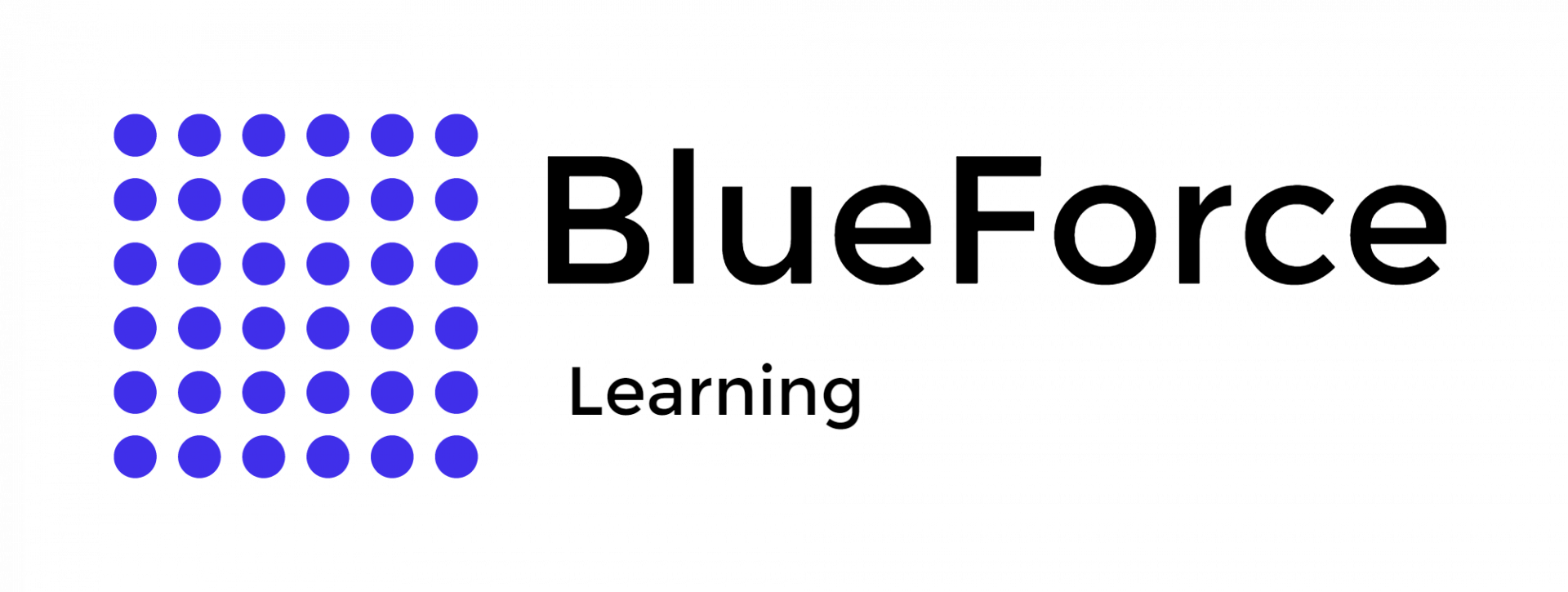May 27
/
Joe Doe
Why Isn’t My Excel Formula Working for Crime Stats?
In law enforcement data analysis, Excel remains a powerful ally—yet when formulas fail, even seasoned analysts can find themselves stuck. If you're working on crime statistics and your Excel formulas are producing errors, incorrect results, or just plain nothing, you're not alone. There are several reasons why formulas break down in a crime data environment, and each comes with its own fix. From mismatched data types to hidden formatting issues and logical errors, understanding the root cause is essential to building functional, accurate spreadsheets that support investigations and reporting.
Excel Formulas and Crime Data: Why Context Matters
Crime stat sheets are rarely clean. Whether you're compiling monthly burglary reports, year-over-year arrest data, or mapping incidents by location, chances are your raw data comes from various sources—each with its own quirks. Data might be pulled from a case management system, exported from a PDF report, or scraped from public portals. These inconsistencies directly affect how formulas like VLOOKUP, SUMIFS, IFERROR, and XLOOKUP perform.
Excel formulas are highly sensitive to inconsistencies in structure. Even the smallest formatting deviation—like a number stored as text or a space at the end of a word—can cause a well-structured formula to fail silently or throw a visible error.
Excel formulas are highly sensitive to inconsistencies in structure. Even the smallest formatting deviation—like a number stored as text or a space at the end of a word—can cause a well-structured formula to fail silently or throw a visible error.
Common Errors When Working with Excel Formulas
A failing Excel formula can usually be traced to one of a few core problems. The first and most common issue is referencing the wrong cell or range. This often occurs when copying formulas across rows or columns without converting references from relative to absolute (using $). For example, if you're calculating clearance rates across precincts and the population reference shifts while copying, your crime rate results will be inaccurate.
Another widespread issue is data type mismatch. Many crime analysts import statistics from systems that export numbers as text. Excel does not calculate text-based numbers the same way as actual numeric values. A simple SUM() formula will skip text-formatted numbers, returning incorrect totals or zeroes, despite visible digits being present.
Equally problematic are hidden characters like non-breaking spaces or carriage returns. These often originate from PDF extractions or database exports and aren't visible to the eye. Yet they can block lookup functions and conditional logic. Excel’s TRIM() and CLEAN() functions can help, but detection often requires inspecting the ASCII code of suspicious characters.
Don't just collect data—turn it into actionable insights. Learn how to build dynamic Pivot Tables, spot patterns in seconds, and simplify complex datasets with precision. Join the Blueforce Learning Excel for Law Enforcement course and gain skills that matter in the field.
Don't just collect data—turn it into actionable insights. Learn how to build dynamic Pivot Tables, spot patterns in seconds, and simplify complex datasets with precision. Join the Blueforce Learning Excel for Law Enforcement course and gain skills that matter in the field.
Understanding the Most Relevant Excel Error Codes
If your crime stat spreadsheet is littered with error messages, it’s crucial to understand what they’re telling you. The #VALUE! error usually means there’s a data type issue, such as trying to multiply a number with text. The #REF! error appears when a referenced cell has been deleted or moved. #NAME? indicates that Excel doesn’t recognize your formula—this can happen due to typos or missing quotation marks in string references.
Another common error in crime analysis datasets is #N/A, which emerges during failed lookup attempts. For instance, if you’re using VLOOKUP() to pull precinct names based on a district code, but the code has an invisible character or the data is unsorted, the function will return #N/A. Wrapping such lookups in IFERROR() or switching to XLOOKUP() with default return values is more reliable in such situations.
Why Lookup Functions Fail in Crime Sheets
The VLOOKUP() function is still widely used to reference data in law enforcement spreadsheets, but it’s not always the best option—especially when dealing with irregular crime data. First, VLOOKUP() searches only from left to right. If your lookup value isn’t in the leftmost column of your table array, the formula won’t work.
More subtly, many failures happen due to formatting mismatches. For example, you may be trying to match “Zone 5” in one column to “Zone 5” in another, but one entry includes a trailing space or is stored as text while the other is numeric. These inconsistencies can be solved using a combination of TRIM(), TEXT(), and sometimes VALUE() to convert the formats before lookup.
More subtly, many failures happen due to formatting mismatches. For example, you may be trying to match “Zone 5” in one column to “Zone 5” in another, but one entry includes a trailing space or is stored as text while the other is numeric. These inconsistencies can be solved using a combination of TRIM(), TEXT(), and sometimes VALUE() to convert the formats before lookup.
XLOOKUP() or the INDEX(MATCH()) combination is more robust and supports reverse lookups, better error handling, and more predictable results—especially in complex law enforcement spreadsheets that analyze incidents over time, across geographies, or by unit. To better understand when to use standard Excel Tables versus Pivot Tables in crime data analysis, check out our detailed comparison of their applications and differences.
Why Your SUM and AVERAGE Formulas Return Wrong Values
Imagine calculating total assaults in a district over the year, only to see a “0” or grossly inaccurate number. The most probable cause is Excel ignoring text-based numbers. This can happen when numbers are imported from a record management system (RMS) in text format. While they appear numeric, Excel won’t process them unless explicitly converted.
To fix this, you can either use the VALUE() function or multiply the cell by 1 (=A2*1) to convert it into a true number. Additionally, blank cells or error values (#DIV/0!, #N/A) in your dataset can also distort averages or sums. Always wrap functions with IFERROR() to handle unexpected outcomes gracefully.
The Role of Data Cleaning in Formula Reliability
Effective Excel work in crime analysis starts with reliable, clean data. Data cleaning isn’t just about removing empty rows—it’s about making the dataset logically and structurally compatible with Excel’s expectations. If you're importing data from crime databases, third-party systems, or historical PDFs, consider implementing a cleaning protocol using functions like CLEAN(), TRIM(), SUBSTITUTE(), and TEXT().
One overlooked step is checking for and correcting inconsistent units of measurement. Some rows may contain numbers as counts, others as percentages or scaled rates. Ensuring consistency across columns helps avoid calculation errors and misinterpretations.
Additionally, always verify date formats—especially if you're using formulas to calculate durations between incidents, arrests, or case closures. Excel may interpret U.S. and international date formats differently depending on system settings. For more tools that help prevent such errors, explore our guide to the best Excel add-ins for law enforcement professionals.
How to Prevent Formulas from Breaking in the Future
To maintain formula integrity in long-term crime data workbooks:
These practices are essential if your spreadsheet will be used by others or fed into dashboards for visualizing crime patterns or case statistics.
- Use named ranges to keep references stable even when cells shift.
- Convert dynamic datasets into Excel Tables so formulas automatically expand.
- Use structured references like =Table1[Arrests] instead of =C2:C1000.
- Always test formulas with dummy values before scaling across datasets.
- Avoid merged cells—they often disrupt logic and range calculations.
- Document your formulas using cell comments or a reference tab.
These practices are essential if your spreadsheet will be used by others or fed into dashboards for visualizing crime patterns or case statistics.
Use LET and LAMBDA for Scalable Crime Stats Calculations
With the latest versions of Excel (365 and 2021), advanced functions like LET() and LAMBDA() allow you to define variables inside formulas and reuse logic across the spreadsheet. This is highly useful when calculating composite crime metrics—like weighted crime indexes or risk scoring—across multiple variables.
For example, if you frequently calculate (Assaults + Burglaries) / Population * 1000, you can create a custom function using LAMBDA() and reference it without writing the full logic each time. This not only makes your spreadsheet cleaner but also reduces the chance of errors in long, copy-pasted formulas.
What To Do If Your Excel Chart Isn’t Updating
Crime analysts often rely on dynamic visualizations to showcase trends over time or across locations. If your Excel chart isn’t updating, the issue likely lies in your data source. Make sure your chart references a dynamic named range or a Table that grows with the data.
Another tip: Ensure your data isn’t filtered or hidden. Charts don’t automatically reflect hidden rows unless configured to do so. Go to “Select Data” in the chart menu and double-check your range.
Conclusion
If your Excel formula isn’t working for crime stats, it’s usually not about Excel—it’s about the data. Law enforcement datasets are often messy, inconsistent, and complex. But with a methodical approach to data cleaning, proper formula structure, and modern Excel tools, you can fix most formula errors and unlock powerful insights from your crime data.
Understanding how Excel interacts with various data types and structures is crucial. Whether you're calculating crime clearance rates, generating heat maps of violent incidents, or compiling monthly reports, mastering formulas is essential. If you're ready to go deeper, Blueforce Learning offers a complete training program on Excel for law enforcement professionals—so you can take your crime data work to the next level.
Why do my Excel formulas return 0 even when cells have data?
This usually happens when numbers are stored as text, causing Excel to ignore them in calculations like SUM or AVERAGE. Use the VALUE() function or reformat the cells to Number to fix the issue.
How can I fix a broken VLOOKUP in my crime data spreadsheet?
VLOOKUP often fails due to extra spaces, mismatched formats, or unsorted tables. Clean your data using TRIM() and CLEAN(), ensure the lookup value is in the first column, or switch to XLOOKUP for more reliable results.
Why is my crime trend formula showing #DIV/0! or #N/A?
The #DIV/0! error occurs when you’re dividing by zero or a blank cell—common in rate calculations. #N/A appears when lookups fail. Wrap formulas in IFERROR() to prevent these errors and guide users with custom messages.