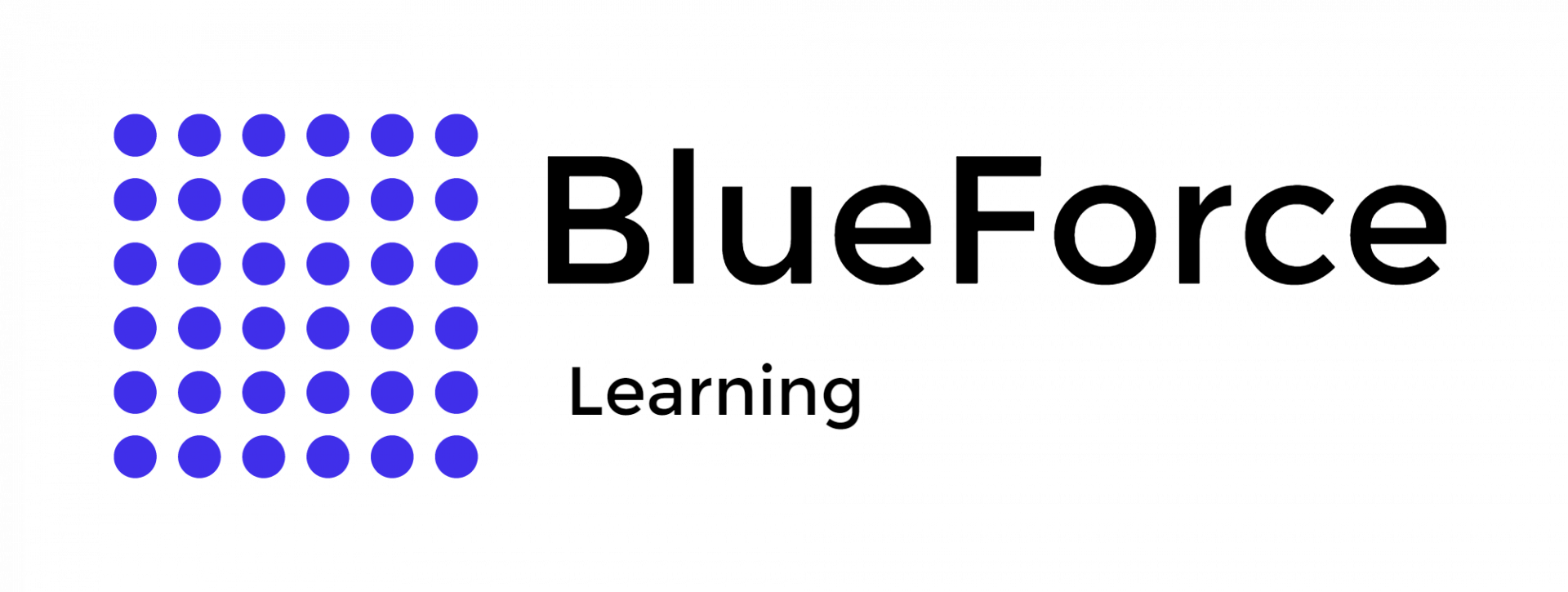May 27
/
Joe Doe
How to Automate Daily Shift Logs with Excel Macros
You can automate daily shift logs with Excel macros by creating reusable scripts that populate employee names, dates, times, and shift details into a log sheet. This approach helps eliminate manual input errors and supports operational efficiency across shift-based industries.
Why Automating Daily Shift Logs Is a Game Changer?
Shift logging is an essential task in law enforcement, healthcare, manufacturing, and other industries where time-based documentation is critical. However, the manual process of entering names, dates, times, and duties is prone to inconsistencies and inefficiencies. Excel macros offer a built-in automation solution that empowers even non-technical users to streamline shift data entry. Macros can standardize the format, reduce human error, and ensure that important records are consistently maintained.
Using macros also helps with compliance and audit readiness. For instance, if your department requires logs to be kept for 90 days with precise timestamps and assigned personnel, macros can take the guesswork out of documentation. Rather than relying on memory or rushed end-of-day entries, teams can simply run a macro at shift start or end to log their data instantly.
What Is an Excel Macro and How Does It Help?
An Excel macro is a small set of instructions written in VBA (Visual Basic for Applications) that tells Excel what to do. You can either record a macro — where Excel watches and replicates your actions — or manually write one for more flexibility. Macros can handle repetitive actions like logging shift start times, populating officer names, or tracking assigned areas.
For shift logs, macros eliminate repetitive typing and reduce the likelihood of accidental data omission. Think of it as having a digital assistant that fills out part of your sheet for you — in exactly the same way, every time.
Related Blog: Explore the key differences and applications in our detailed guide on Excel Tables vs. Pivot Tables.
Related Blog: Explore the key differences and applications in our detailed guide on Excel Tables vs. Pivot Tables.
Step-by-Step: How to Automate Daily Shift Logs with Excel Macros
Step 1: Enable the Developer Tab
Before you start, you need access to the Developer tab.
- Go to File > Options > Customize Ribbon
- Check the box for Developer
- Click OK
Step 2: Record a Basic Macro
If you’re new to macros, recording one is the easiest way to get started.
- Click Developer > Record Macro
- Name your macro (e.g., ShiftLogEntry)
- Choose where to store it (default: This Workbook)
- Begin entering sample data (e.g., current date, time, staff name)
- Click Stop Recording
Step 3: Assign the Macro to a Button (Optional)
To make the macro user-friendly:
Now any user can log shift data without even seeing the script.
- Click Developer > Insert > Button
- Draw the button on your worksheet
- Select your macro from the list
- Label the button (e.g., “Log Shift”)
Now any user can log shift data without even seeing the script.
Step 4: Customize with VBA (Optional)
If you want your macro to dynamically find the next available row and populate it, use the VBA editor.
End Sub
vba
CopyEdit
Sub AutoShiftLog()
Dim nextRow As Long
nextRow = Sheets("ShiftLog").Cells(Rows.Count, 1).End(xlUp).Row + 1
Sheets("ShiftLog").Cells(nextRow, 1).Value = Date
Sheets("ShiftLog").Cells(nextRow, 2).Value = Time
Sheets("ShiftLog").Cells(nextRow, 3).Value = "Officer John"
Sheets("ShiftLog").Cells(nextRow, 4).Value = "Sector 7"
End Sub
This macro locates the next empty row and inputs the necessary data.
What Can Macros Automate in Shift Logs?
Excel macros are not limited to entering a single shift record. When designed thoughtfully, they can scale to handle complex workflows involving multiple team members, departments, and time blocks. This makes them ideal for organizations with rotating rosters or layered scheduling needs.
With these capabilities, Excel becomes more than a spreadsheet — it evolves into a custom-built shift tracking platform tailored to your team’s workflow.
Macros offer the ability to perform advanced automation that extends well beyond basic input. From creating new sheets to formatting or distributing reports, they can replicate tasks you’d normally spend hours managing — all in seconds. With proper setup, your macros become a powerful backend for shift operations. If you’ve run into issues combining macros with formulas, we recommend exploring Why Isn’t My Excel Formula Working for Crime Stats? for helpful tips.
Here are several examples of what macros can automate in your shift logs:
Here are several examples of what macros can automate in your shift logs:
- Batch logging: Loop through a list of employees and enter shift details for each individual in a single command.
- Sheet generation: Automatically create new tabs for each day, week, or shift period, keeping logs neatly organized.
- Cell formatting: Apply consistent styles, highlight fields based on rules, or alert users when data is missing.
- Data export: Convert shift logs into PDFs or auto-send email summaries to supervisors at scheduled times.
- Schedule replication: Pull from a pre-loaded table of team assignments and log entire shifts with one macro run.
With these capabilities, Excel becomes more than a spreadsheet — it evolves into a custom-built shift tracking platform tailored to your team’s workflow.
Addressing Common Concerns About Macros
Some users worry about the security or compatibility of macros. It’s true that macros are not supported in Excel Online, and some systems disable them due to security settings. However, macros are safe when created and used internally within a trusted environment.
To ensure safety:
- Save files as .xlsm (macro-enabled)
- Educate your team not to enable macros from unknown sources
- Use digital signatures or trusted locations if needed
- For internal shift log systems, these measures are typically more than sufficient.
If your calculations aren't adding up, find out why your Excel formula not working for crime stats.
Enhancing the Experience with Smart Features
Once your shift log automation is up and running, there’s room to take it even further. Excel offers interactive and dynamic features that make your macros more accessible and efficient for everyday users. These enhancements improve usability and encourage consistent adoption across teams.
By incorporating smart interface elements and automation triggers, you can reduce user friction while maintaining structured documentation. These upgrades not only streamline data entry but also help identify gaps, errors, or inconsistencies in real time. With just a few additions, your log sheet becomes more than a record — it becomes an intelligent system.
Automating Shift Logs the Smart Way
Excel macros bring structure and speed to a task that many teams still perform manually. By automating your shift logs, you not only improve data accuracy and compliance, but also give your staff more time to focus on meaningful work. Whether it’s law enforcement officers documenting patrols or hospital teams rotating through night shifts, macros provide a repeatable, reliable solution tailored to your needs.
At Blueforce Learning, we empower professionals to master real-world tools like Excel — not just for formulas, but for systems that save time and reduce friction. If you’re exploring ways to optimize daily operations, don’t miss our guide on Microsoft Excel for Law Enforcement and common Excel formula errors in Why Isn’t My Excel Formula Working for Crime Stats?.
Shift smarter — not harder — with Excel automation.
Shift smarter — not harder — with Excel automation.
FAQS
Can I run a macro automatically when Excel opens?
Yes. Use the Workbook_Open() event in the VBA editor to trigger macros when the workbook is launched.
Are macros available on mobile or Excel Online?
No. Macros only run on the desktop version of Excel.
Can macros be used across multiple sheets or workbooks?
Yes. With proper referencing, you can control multiple sheets and even generate daily logs in separate tabs.