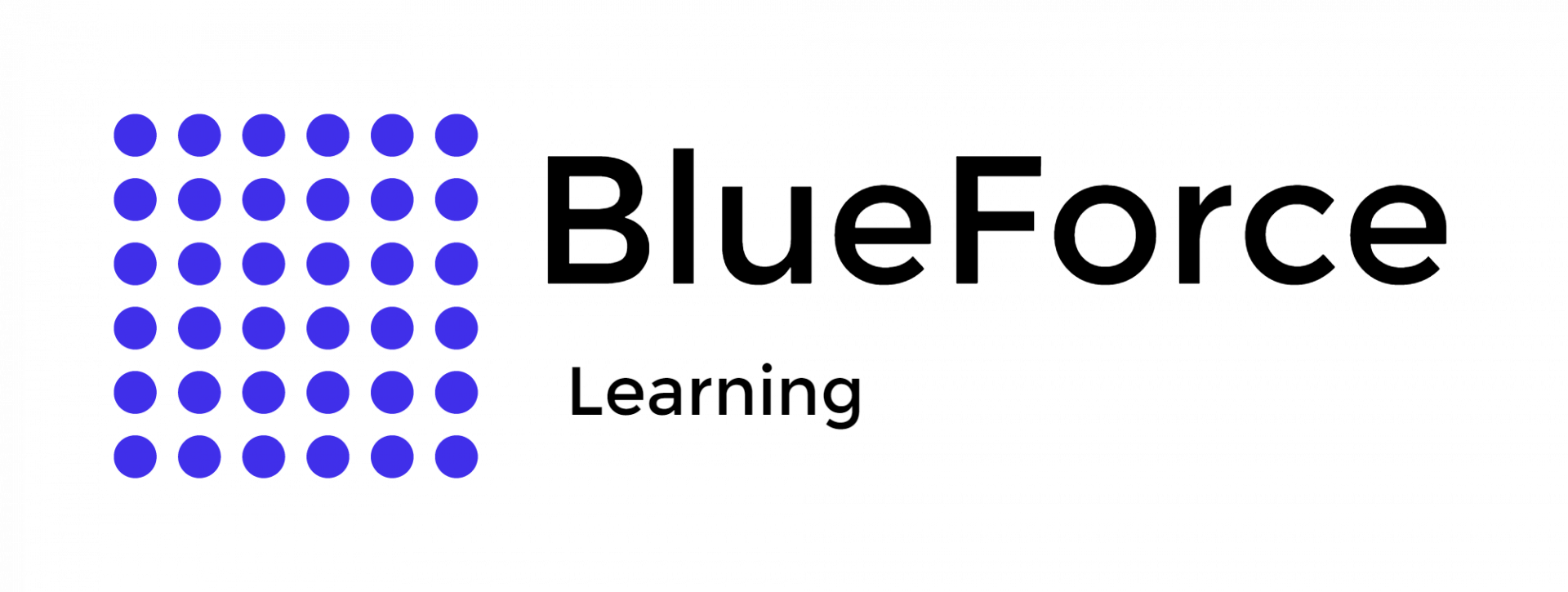Law enforcement needs a number of Excel formulas for crime data analysis to develop leads and sort through evidence to solve complex crimes. Some of these formulas are straightforward, while others offer detailed insight that helps officers, for example, identify hot spots, leads, and investigative priorities in a particular case.
Microsoft Excel, a powerful tool that is used by many, is essential for
crime data analysis. Law enforcement agencies rely on Excel to manage and interpret vast amounts of crime-related data. A solid understanding of its formulas is necessary to use Excel effectively.
These formulas operate on cell values, producing specific information such as totals or minimum values. This article introduces ten crucial Excel formulas that can significantly enhance the data analysis capabilities of law enforcement departments.
Kaitlyn Campbell and Hannah Steinman from the University of Arkansas's terrorist research center issued a paper that describes the standard formulas that help law enforcement analyze crime data efficiently. With the help of Excel, law enforcement can process and sort complex data meaningfully. The prominent Excel formulas for crime analysis are as follows.
The CONCATENATE formula combines values from multiple cells into one. This is particularly useful for merging text, dates, and numbers, such as combining address components or incident details.=CONCATENATE(A2, " ", B2)
Get Free Access to Our Law Enforcement Courses
VLOOKUP allows law enforcement to search for data within a vertical column. It can also be useful in crafting a
Frequent Flier List of Repeat Offenders. For instance, they can use it to determine crime statistics for a specific month.=VLOOKUP(D2, A2:B100, 2, FALSE)
LEN displays the number of characters in a particular cell. This is useful for analyzing text data, such as identifying lengths of incident descriptions or case numbers.=LEN(A2)
SUMIFS adds values in cells that meet specified criteria, such as summing crime incidents that exceed a certain threshold.=SUMIFS(B2:B100, C2:C100, ">5")
DAYS calculates the number of days between two dates, which is useful for measuring durations of events NETWORKDAYS calculates working days, excluding weekends and holidays.
=DAYS(A2, B2)
=NETWORKDAYS(A2, B2)
SUBSTITUTE replaces specific text within a cell, which is ideal for correcting data errors or standardizing entries.
=SUBSTITUTE(A2, "error", "correct")
MINIFS and MAXIFS identify the minimum and maximum values based on criteria, which helps find the oldest and youngest ages among suspects.
=MINIFS(B2:B100, C2:C100, "M")
=MAXIFS(B2:B100, C2:C100, "F")
TRIM removes unwanted spaces from text, which is essential for cleaning data before analysis.
=TRIM(A2)
COUNTIFS counts the number of times specific criteria are met, such as the frequency of a particular type of crime in a region.
=COUNTIFS(A2:A100, "Theft", B2:B100, "Downtown")
LEFT and RIGHT extract a specified number of characters from the start or end of a cell, which is useful for extracting area codes from phone numbers.
=LEFT(A2, 3)
=RIGHT(A2, 4)
These key Excel formulas help law enforcement process data in multiple dimensions. Officers can learn about these formulas during their training or take an
Excel master class from reputed institutions to gain expertise in this tool. This proficiency can help them increase their productivity and tendency to become a valuable team member of their department.
Let us say officers want to find the average number of days it takes to complete a case by different officers or calculate the average temperature on a particular day over ten years. There are several methods to determine the average of a group of numbers.The AVERAGE function measures central tendency, which refers to the center of a group of numbers in a statistical distribution. The three most standard measures of central tendency are as follows.
Average: This is the arithmetic mean, calculated by adding a count of groups and then dividing by the total of those numbers. For instance, the average of 4, 5, 6, 8,1, and 3 are 27 divided by a total of 6, which equals 4.5.
Median: The median is the middle number in a group of numbers. Half the numbers are more significant than the median, and half are less. For instance, the median of 2, 3, 3, 5, 7, and 10 is 4.
Mode: The most frequently occurring number in a group is mode. In sequences 2, 3, 3, 5, 7, and 10, the mode is 3.
These Excel formulas for crime data analysis help law enforcement gain helpful insight into large amounts of data. Officers can also use Pivot tables, charts, and graphs to sort data further and gather helpful information. By mastering these essential Excel functions, officers can turn raw crime data into actionable insights, helping law enforcement and policymakers to understand crime patterns better and allocate resources more effectively.
If you want to learn these formulas to improve your proficiency in law enforcement, contact Blueforce Learning now. We provide online masterclasses and modular classes to give advanced expertise on Microsoft Excel tools. To book your slot, visit our website and get started with the journey of advanced learning now!
What are the top Excel formulas for crime data analysis?
SUMIF/SUMIFS, COUNTIF/COUNTIFS, AVERAGEIF/AVERAGEIFS, and VLOOKUP are top Excel formulas that effectively analyze crime data.
How does a pivot table help analyze crime data?
Pivot Tables summarize large datasets, allowing you to analyze and explore data trends and patterns easily. Officers can group, filter, and aggregate crime data by various dimensions like type, location, and time, providing a clear and concise overview of the data.