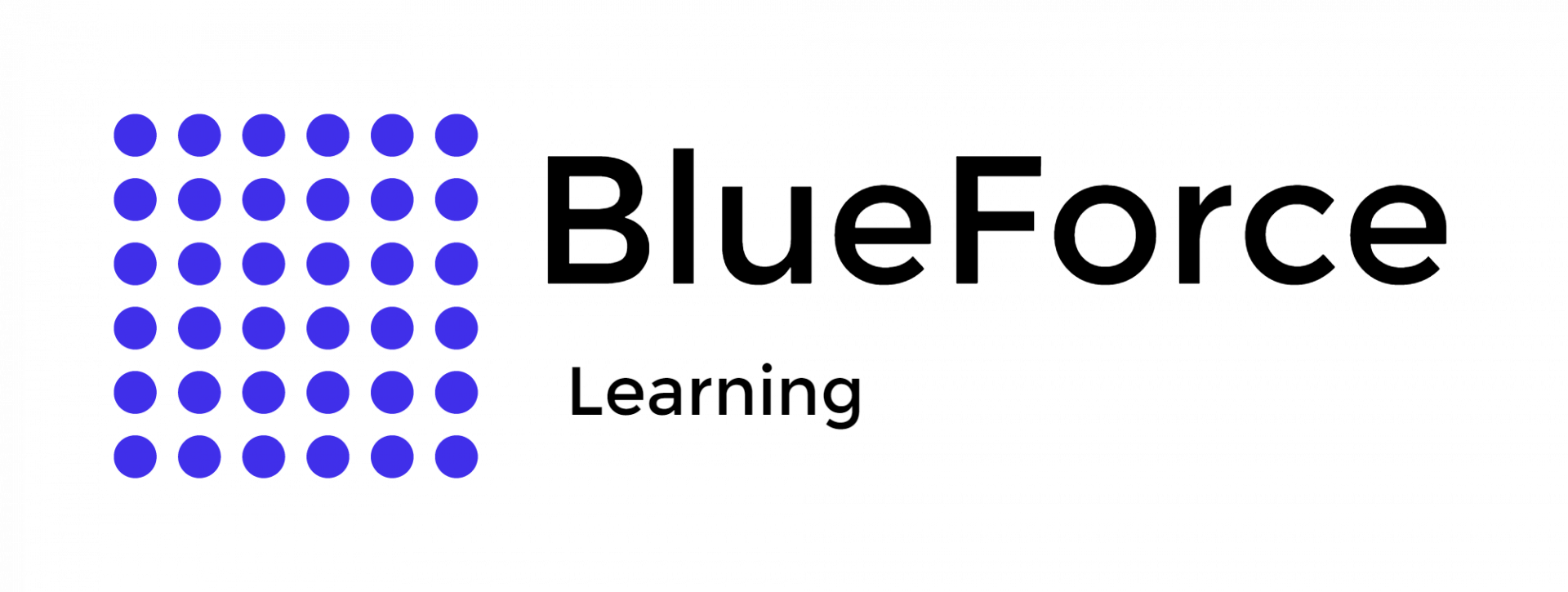Sep 10
Building an Investigative Case File Tracker in Microsoft Excel
Managing investigative case files requires precision, organization, and the ability to track numerous details over an extended period. An efficient investigative case file tracker helps keep records intact, provides easy access to relevant information, and ensures no important data is overlooked. Microsoft Excel for law enforcement is an excellent tool for building such trackers due to its versatility and functionality. This blog will outline how to create an investigative case file tracker in Excel, offering tips on design, functionality, and essential features to consider.
Key Components of an Investigative Case File Tracker
When designing an investigative case file tracker, it is essential to include key components that will ensure the tracker is functional and comprehensive. These components should cover basic case information, deadlines, team member assignments, evidence, and case status.
1. Case Information Section
The first section of the tracker should contain basic case information. This includes:
- Case ID: A unique identifier for each case to ensure easy reference.
- Case Title: A brief description of the case to give context.
- Investigator Name: The name of the lead investigator or primary case handler.
- Date Opened: The date the case was opened, helping to track the progress over time.
- Date Closed: The date the case was resolved or closed (if applicable).
2. Case Status and Priority
Tracking the status of a case is vital in understanding its current stage and urgency. Create a column for:
- Status: This could include options such as “Open,” “Under Investigation,” “Closed,” or “Pending Review.”
- Priority: Assign a priority level (e.g., High, Medium, Low) to ensure that urgent cases are addressed promptly.
3. Team Members and Assignments
In many cases, multiple team members may be involved in an investigation. To track who is responsible for which tasks, include the following columns:
- Assigned To: The name of the team member handling a particular aspect of the case.
- Role/Responsibility: The specific role or task assigned to each team member (e.g., lead investigator, forensic expert, etc.).
- Task Status: Track the status of each task (e.g., “In Progress,” “Completed,” “Pending”).
4. Evidence Tracking
A significant part of any investigation is managing and analyzing evidence. The evidence section of the tracker should include the following details:
- Evidence ID: A unique identifier for each piece of evidence.
- Type of Evidence: A brief description of the evidence (e.g., physical object, digital file, witness testimony).
- Date Collected: The date the evidence was gathered.
- Location: The location where the evidence was found or collected.
- Status of Evidence: Track whether the evidence is in possession, under analysis, or needs to be reviewed.
5. Deadlines and Milestones
Setting and tracking deadlines is critical for maintaining the pace of an investigation. Add columns for:
- Next Review Date: The date when the case is scheduled for review.
- Key Milestones: Important dates or events in the investigation (e.g., interviews, court dates, evidence analysis).
6. Notes and Comments
An open section for notes allows investigators to include relevant information about the case that does not fit into other categories. This could include updates, concerns, or references to documents and communications related to the case, as well as insights drawn from Excel PivotTables for criminal data analysis.
Steps to Build the Tracker in Microsoft Excel
Step 1: Set Up Columns and Headings
Begin by organizing the columns based on the key components listed above. Ensure that each section (Case Information, Status, Team Members, etc.) has a clear header for easy identification. For example, the first few columns might include:
- Case ID
- Case Title
- Investigator
- Name
- Date Opened
- Date Closed
- Status
- Priority
- Assigned To
- Evidence ID
- Evidence Type
- Task Status
- Deadline
Step 2: Format Cells and Use Conditional Formatting
Formatting helps make the tracker more readable and user-friendly. Use the following techniques:
- Bold and Highlight Headers: Make column headers stand out by bolding the text and using a different background color.
- Data Validation: To maintain consistency, use data validation for fields like Case Status and Priority. This ensures that only pre-defined options can be selected.
- Conditional Formatting: Apply conditional formatting to columns like “Task Status” or “Priority” to automatically change cell colors based on values (e.g., red for high priority, green for completed tasks).
Step 3: Add Formulas for Tracking
Use Excel’s formulas to automate certain tasks:
- Completion Percentages: To track progress, use formulas to calculate the percentage of tasks completed or milestones reached.
- Date Calculations: Use the DATEDIF function to calculate the number of days since the case was opened or the number of days until a deadline.
- Summarize Data: Use COUNTIF or SUMIF to count the number of open cases or tasks, helping to quickly assess the case load.
Step 4: Include Filters and Sorting
Excel’s filtering and sorting options will help investigators easily sort through case files by various criteria, such as case status, priority, or assigned team member. This functionality ensures that users can quickly access the most relevant data.
- Sort by Priority or Date: Investigators can sort cases by priority to address urgent matters or by the date opened to monitor progress over time.
- Filter for Specific Criteria: Use filters to isolate cases with specific attributes, such as high-priority cases or those that are still open.
Step 5: Create a Dashboard for Overview
If needed, consider creating a dashboard that provides an overview of the entire case tracker. This could be a separate worksheet that includes summary statistics such as:
- The number of cases by status (e.g., Open, Closed, In Progress)
- A timeline of upcoming deadlines or milestones
- A pie chart or bar graph showing the distribution of cases by priority
Step 6: Protect and Share the Tracker
Once the tracker is set up, it’s essential to protect the data from accidental changes. Excel offers password protection for sheets, preventing unauthorized editing. Additionally, if the tracker needs to be shared with others, consider using OneDrive or SharePoint for collaborative access.
Best Practices for Maintaining the Tracker
- Regular Updates: Investigators must update the tracker regularly to reflect the latest case information. This ensures the tracker remains an accurate source of reference.
- Backups: Always create backups of the tracker to prevent data loss.
- Consistency: Ensure that all team members follow consistent naming conventions and data entry practices to avoid confusion.
Conclusion
Building an investigative case file tracker in Microsoft Excel offers a practical, flexible solution for managing complex investigations. By incorporating key elements such as case information, status tracking, evidence management, and team assignments, the tracker becomes a powerful tool for ensuring that no detail is overlooked.
By using Excel’s built-in features like data validation, conditional formatting, and formulas, the tracker can be tailored to meet the specific needs of any investigation, making it a valuable asset for any team managing case files.
If you’re ready to start building smarter systems for your department, that’s exactly what we specialize in at Blueforce Learning. We help law enforcement professionals take tools like Excel and turn them into practical, reliable systems that actually work in the field.
By using Excel’s built-in features like data validation, conditional formatting, and formulas, the tracker can be tailored to meet the specific needs of any investigation, making it a valuable asset for any team managing case files.
If you’re ready to start building smarter systems for your department, that’s exactly what we specialize in at Blueforce Learning. We help law enforcement professionals take tools like Excel and turn them into practical, reliable systems that actually work in the field.
FAQs
What’s the best way to structure an investigation log in Excel?
Keep it simple but comprehensive. Start with a case summary sheet, evidence log, timeline, and task tracker. Use unique case IDs across all sheets to link them.
How can I track the chain of custody effectively in a spreadsheet?
Create a dedicated column where each handoff is logged with date, time, and name. If needed, use a secondary sheet to store detailed custody transfers for each evidence item.
Can Excel handle evidence tagging and cross-referencing?
Yes. Use Evidence IDs as unique identifiers. Link them across cases, timelines, and custody records. With filters and search functions, Excel makes it easy to cross-reference.