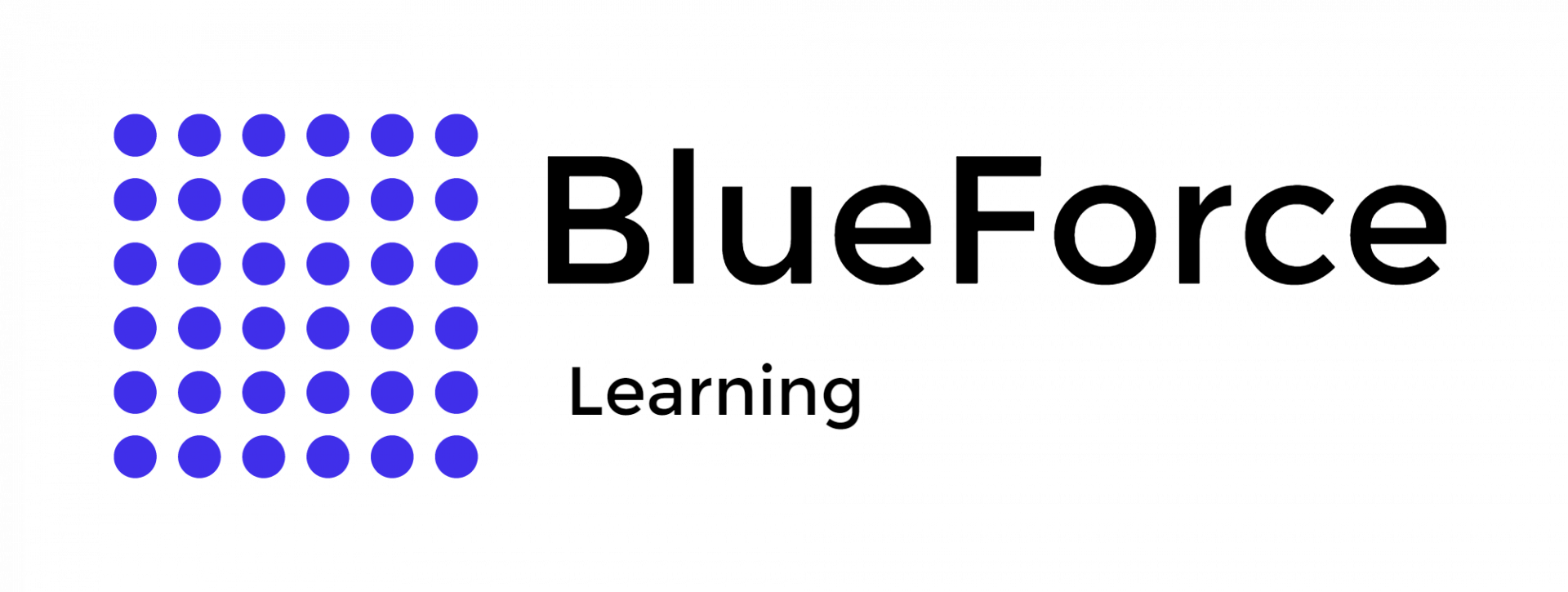Law enforcement departments need a sturdy tool to analyze data while conducting criminal investigations. They need a tool to collect, organize, and report data and help the police derive promising results. Microsoft Excel garnered a prominent spot for this, and the
Excel for Law Enforcement Masterclass is designed to equip law enforcement officers with the essential skills to use Excel effectively in their investigative processes.
An Excel spreadsheet is undoubtedly one of the most advanced tools for processing raw data. It uses spreadsheets to store, organize, and track data sets using formulas and functions. Used by more than
1.1 billion people, Excel is proven to be the best tool for analyzing trends, measuring performance, and making informed decisions.
However, sometimes organizing and visualizing crime records, especially in mobile data, can be daunting. This detailed walkthrough guide helps law enforcement agencies manage and visualize mobile data like a pro! Let us get into it!
Proper data management ensures data accuracy, accessibility, and usability. A well-organized Excel sheet allows easy visualization, trend analysis, and better decision-making.
Whether monitoring mobile app usage or network activity, systematically organizing the data allows law enforcement to swiftly identify patterns and critical insights for effective investigations.
Here are the steps for organizing mobile data in Excel.
Start by structuring the spreadsheet with clear headers and a logical data flow. Follow these tips:
- Use meaningful column headers (e.g., "Date," "Device Type," "Data Usage").
- Avoid blank rows and columns.
- Format data correctly (e.g., date format for timestamps, number format for data usage).
Tip: Use
Excel’s Freeze Panes feature to keep headers visible when scrolling through data.
Sorting helps organize data in ascending or descending order based on key values like date, time or usage. Filtering allows for the focus on specific data points without deleting any information.
Steps:- Select the data.
- Go to the Data tab.
- Use the Sort and Filter feature to arrange and refine the data.
Tip: Use multi-level sorting to organize data based on multiple criteria.
Conditional formatting helps visually categorize data points to highlight trends and outliers effectively.
How to Apply:- Select the data range.
- Go to Home > Conditional Formatting.
- Choose color scales, data bars, or icon sets to emphasize key insights.
Example: Highlight mobile data usage above 50GB in red for quick identification.
Formulas streamline data analysis techniques and automate calculations. Some essential formulas for cell-phone data organization include:
- SUMIF – Summing data based on conditions (e.g., total data usage for a specific month).
- VLOOKUP – Retrieving specific data from another table.
- IF – Creating conditional logic for data analysis.
Example:=IF(B2>50,"High Usage","Normal")
Assigning meaningful names to Mobile Data Organization ranges helps simplify complex formulas and improve spreadsheet readability.
Steps:- Select the cell range.
- Navigate to the Name Box next to the formula bar.
- Enter a custom name (e.g., "MonthlyUsage").
Combining data from multiple sources is critical when managing large datasets from different spreadsheets.
Steps to Consolidate:- Open a new worksheet.
- Go to Data > Consolidate.
- Choose the data ranges and aggregation type (e.g., sum, average).
To fully utilize these features, the investigation officer must organize and format data in a worksheet according to the following
guidelines.
- Ensure all related data is in the same column for consistency and more straightforward analysis.
- Leave a blank row and column around data sets to help Excel detect and process them better.
- Keep critical data above or below, not beside, to avoid hiding it when filtering.
- Do not insert empty rows or columns within data to ensure proper range selection.
- Unhide rows and columns before making changes to prevent accidental data loss.
Data visualization is vital for effectively presenting insights and making informed decisions. Numerous Excel visualization tools are used to use Excel proficiently.
Different types of visualizations serve various purposes, including:
- Bar Graphs compare data across different categories.
- A Pie Chart helps to show proportions within a dataset.
- Line Graphs track trends over time.
- Heat Maps visualize the intensity and frequency of data.
Step 1: Highlight the relevant data.
Step 2: Go to the Insert tab.
Step 3: Choose the chart type that best represents the data.
Step 4: Customize the chart with titles, colors, and legends.
A
PivotTable is an interactive way to summarize large amounts of data quickly. PivotTable can analyze numerical data in detail and answer unanticipated questions about the data.
How to Create:- Select the data.
-
Go to Insert > PivotTable.
-
Drag fields into rows, columns, and values sections.
Tip: Use slicers to filter data interactively within PivotTables.
A
sparkline is a mini chart in a worksheet cell that visually represents data. It can be used to show hot trends of the Investigative Power of Mobile Data in a series of values, including seasonal increases or decreases or economic cycles, or to highlight maximum and minimum values.
Steps:Select the chart cell where the officer wants the sparkline.
- Go to Insert > Sparklines.
- Choose a type (Line, Column, Win/Loss).
Verifying data accuracy ensures that the information used for visualizations is correct, complete, and reliable. This Professional Excel Use prevents misleading conclusions and supports informed decision-making.
Applying consistent color schemes helps viewers quickly differentiate between categories, recognize patterns, and enhance readability. It also ensures uniformity across multiple reports and presentations.
Simplified visuals help convey essential insights effectively without overwhelming the audience. Reducing unnecessary elements improves comprehension and directs attention to critical data points.
Providing appropriate context through titles and legends allows viewers to understand the purpose of the data visualization, ensuring accurate interpretation and meaningful analysis.
Mastering Excel analysis techniques for data organization enhances productivity in criminal investigations. By following best practices for organizing data, applying formulas, and leveraging Excel’s visualization tools, police can present their findings professionally and efficiently.
These tips and tricks will help you become a better police officer. But where to learn it? Blueforce Learning is the name you can trust. Join our
Law Enforcement Certifications Excel masterclass and take the Excel spreadsheet visualization skills to the next level! Register now!
Officers can utilize specialized formulas to rank data based on multiple criteria, providing a more advanced analysis. Moreover, incorporating tiebreaker logic in the ranking formulas can help handle duplicate values effectively.
They must ensure data is organized in a tabular format with clear column headers representing different attributes. Excel's built-in sorting and filtering features can help arrange the data based on specific criteria, making it easier to analyze. Lastly, data validation rules must be implemented to maintain data integrity and prevent entry errors.
Bar Charts, Conditional Formatting, and Pivot Tables and Charts are the best practices for visualizing ranking data in Microsoft Excel.