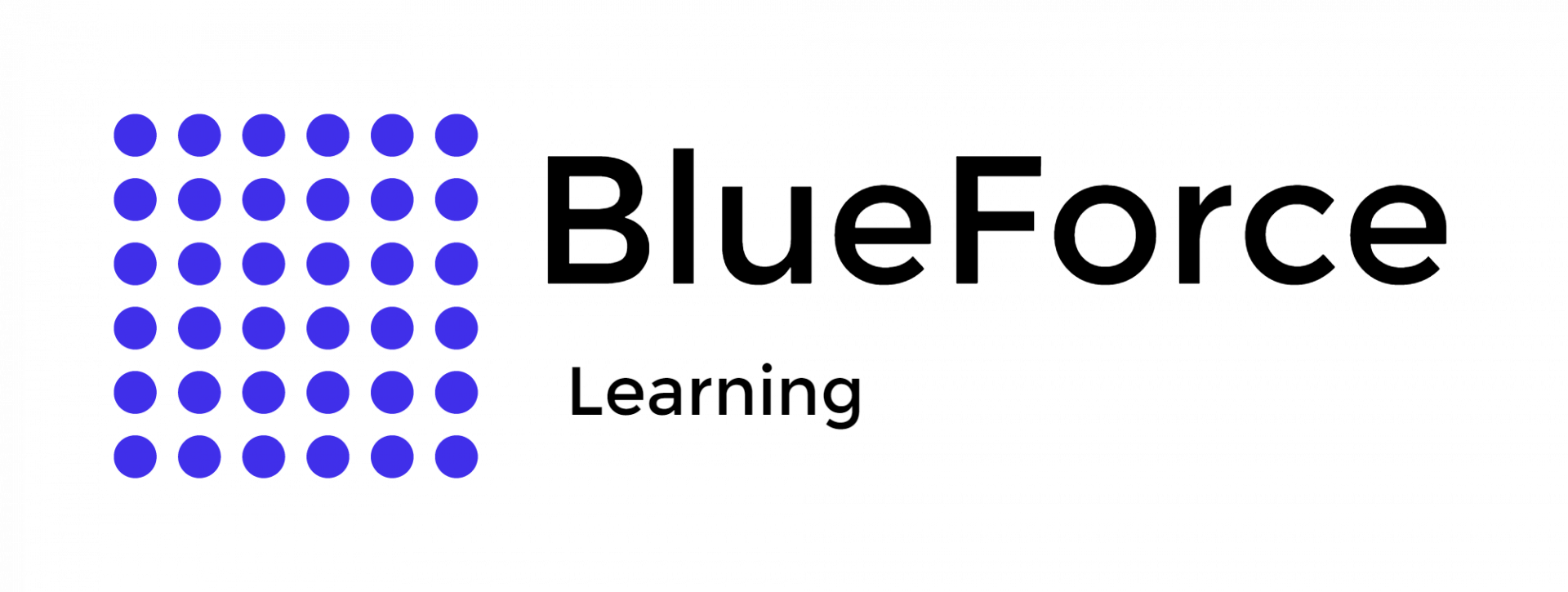With the advancement in technology, criminals are becoming more organized and more efficient. This is why law enforcement professionals must also step up their practices to control crime effectively.
Law enforcement can find an incredible ally in data. How? Data can provide many enhanced crime reduction opportunities, like identifying crime patterns, implementing intelligence-led policing, and more. So, it is a wise decision to incorporate data in the fight against crime.
The next question that arises here is how one can use data to proactively enforce the law. The answer is simple - learn Excel and Google sheets. They have the potential to unleash the underlying opportunities provided by data analysis so you can proactively address the crime problem in your jurisdiction. So, let’s discuss the multiple uses of Google and Excel spreadsheets that can benefit law enforcement.
Many tasks in law enforcement are done manually on a register or a computer. But have you wondered how fast these tasks can be made with the right tool? Excel and Google spreadsheets are two tools that are the best in
data management and analysis. Some common areas in which Excel and Google sheets are proven useful for law enforcement are listed below.
Excel and Google sheets can be used to organize, sort, manage, and analyze large amounts of data quicker than a human’s capacity. These databases may include crime statistics or information on suspects and suspects' activities relevant to the case.
In addition, Google spreadsheets and Excel can help law enforcement officers in their budgeting and finance-related tasks. These tasks may include creating and managing budgets, tracking expenses, and analyzing financial data.
Google and Excel spreadsheets are also great options for law enforcement case management. They can keep track of case information, such as suspects, victims, evidence, and court dates in an organized way.
Moreover, law officers can use Excel and Google spreadsheets to allocate the available personnel and resources efficiently. These resources and personas may include patrol officers, detectives, radios, vehicles, and more.
They can be used to create reports and charts as well. In this way, law enforcement personnel can effectively communicate information to their supervisors and other stakeholders in an easy-to-understand manner.
The spreadsheets of Excel and Google are also used to keep track of evidence, its location, its chain of custody, and other relevant information. With this organized data management of evidence, it is easy to retrieve the evidence at any required time.
These spreadsheets have the ability to create maps as well. These maps can effectively show crime patterns, locations of suspects and victims, and other significant information that is relevant to the case.
Additionally, Excel and Google sheets are efficient in the statistical analysis of crime data and other information. So, they can be used to identify trends and patterns of crime early on, and timely crime control can then take place.
Formulas are the key element that transforms Excel into a productivity tool. These formulas are mathematical commands that simplify and automate mathematical and logical operations in the Excel sheet. It helps in solving problems and analyzing data in detail. Let's discuss the six basic Excel formulas to make your work easier, more productive, and hassle-free.
The SUM function in Excel adds values and provides the total sum in the cell. This formula accepts numerical values, cell references, cell ranges, and a mix of all three options.
Formula Syntax: SUM(number1, [number2], [number3]...)
It is important to note here that the arguments are separated with commas. You may use a space as well, but it is not compulsory.
Average is another basic arithmetic calculation made easier with Excel. It makes your work easier because you do not have to use a calculator to find the answer. Moreover, you may make a mistake when calculating a huge set of data manually. So, Excel is a much better alternative.
Formula Syntax: AVERAGE(number1, [number2], ….)
Just like SUM, you can also enter a cell range as arguments in this formula.
The IF function is used in Excel for logical functions to test whether a statement is true or false. In addition, the IF function can be designed to perform one action is the statement is true and another separate action if it is false. The statement under scrutiny can be of a lot of types, like seeing if a value is equal, greater, or less than another value.
Formula Syntax: IF(logical-test, [value-if-true], [value-if-false])
Remember:
- Logical-test is the statement you want to test.
- Value-if-true is the value or expression you want Excel to return if the cell has a true statement.
- Value-if-false is the value or expression you want Excel to return if the cell has a false statement.
- In the IF function, you can omit the value_if_true if the value_if_false is stated, and vice versa, but it is not possible to omit both.
The SUMIFS Excel function combines the SUM mathematical operation and an IF logical test. It is designed to add only the cells that meet multiple user-defined conditions (criteria). The fascinating part of this formula is that you can apply up to 127 criteria at a single time. And the formula will identify the cells that meet all the defined.
Formula Syntax: SUMIFS(sum-range, criteria-range1, criteria1, [criteria-range2], [criteria2],...)
Remember:
- Sum-range is the range of cells you want to sum.
- Criteria-range1 is the range of cells you want to be evaluated.
- Criteria1 is the first condition, and the cells in criteria-range1 must satisfy it.
- Criteria-range2 is the second range of cells you want to be evaluated.
- Criteria2 is the second criterion, and the cells in criteria_range2 must satisfy it.
- Moreover, all the arguments after criteria 1 are optional, and you may not enter them if you want only one condition to be applied.
The COUNTIFS Excel function is designed to count only cells that satisfy all the stated conditions (criteria). COUNTIFS allows multiple conditions, up to 127 needs, if you want to be specific, to be evaluated simultaneously. This feature makes it superior to the COUNTIF function as it evaluates only one condition.
Formula Syntax: COUNTIFS(criteria-range1, criteria1, [criteria-range2, criteria2]…)
Remember:
- Criteria_range1 defines the first range you want to evaluate.
- Criteria1 defines the first criterion, and the cells in criteria_range1 must satisfy it.
- Criteria_range2 is the second range you want to consider.
- Criteria2 defines the second criterion, and the cells in criteria_range2 must fulfill it.
- After bar 1, all the pairs are optional because the formula can operate with only one applicable condition.
The VLOOKUP function of Excel is a game changer as it is the perfect tool to find something you are looking for in a table or an array. This function is the best tool for many search-related situations, like finding a suspect's name based on their ID.
Formula Syntax: VLOOKUP(lookup-value, table-array, col-index-num, [range-lookup])
Remember:
- Lookup_value is what you want to find in the file.
- Table_array is the place where you want to look for it.
- Col_index_num is the column number in the range that contains the value you wish the cell to return.
- In Range_lookup, you can type TRUE for an approximate match and FALSE for an exact match.
BlueForce Learning Academy is an online learning platform for law enforcement. We provide authentic online data-based law enforcement certifications and training. We aim to provide the best data skills to law enforcement professionals so they can fight crime proactively and make this world a better place for everyone to live in.
We provide high-quality learning, hands-on experience, and ongoing access to training materials. In this way, you can learn and start using data skills quickly to reduce crime.