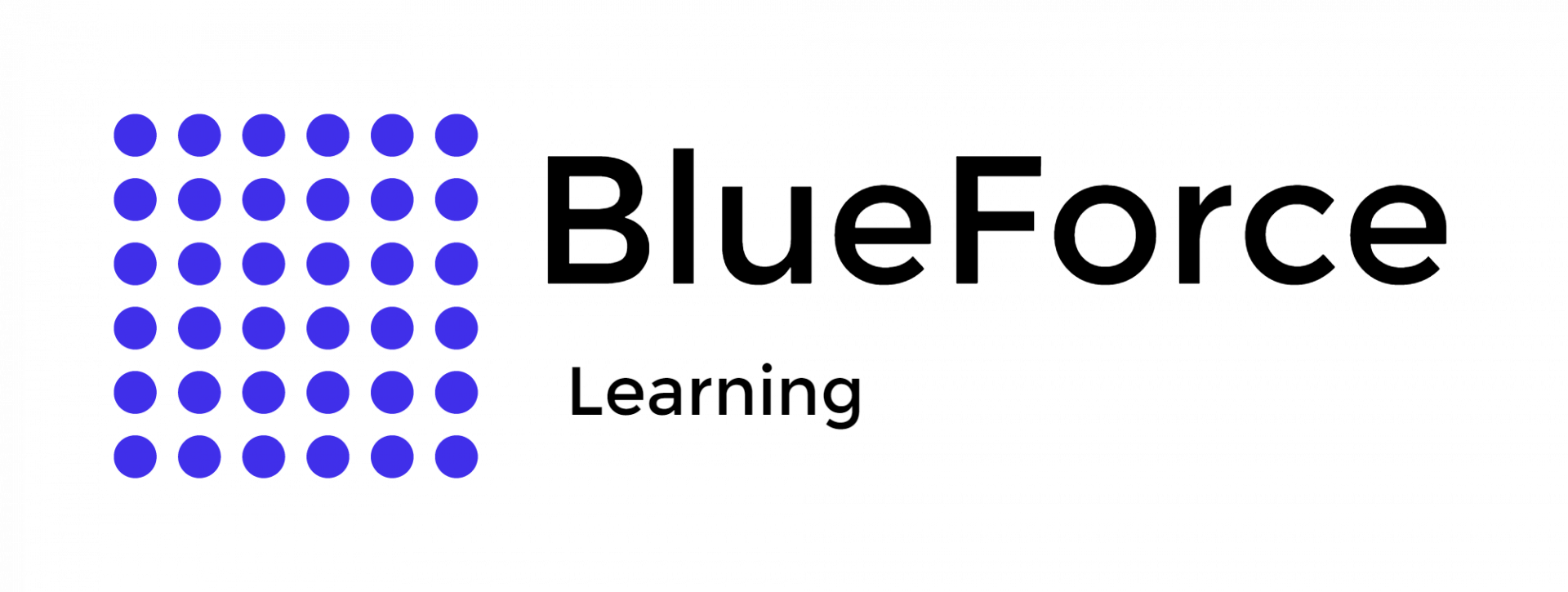Sep 18
Excel Shortcuts Every Crime Analyst Should Know
Excel is an essential tool for crime analysts, providing powerful capabilities for managing, analyzing, and presenting data. However, the vast array of features and functions in Microsoft Excel for law enforcement can often make tasks feel cumbersome. By mastering a set of keyboard shortcuts, crime analysts can significantly improve efficiency, streamline workflows, and focus more on deriving insights from data. This guide outlines the most useful Excel shortcuts for crime analysts, categorized for easier reference.
Why Crime Data Analysts Need Microsoft Excel Shortcut Keys
Excel is an essential tool for crime data analysis, offering a range of features to manage vast datasets. However, navigating through its numerous options can slow down even experienced analysts. This is where Excel shortcut keys become invaluable, helping analysts boost productivity, save time, and streamline tasks.
For those managing extensive crime reports, case logs, and geospatial data, mastering these shortcuts is crucial. They enable analysts to perform complex tasks, such as filtering data or creating reports, with just a few keystrokes. Here are the key benefits:
By incorporating Excel shortcut keys into their routine, crime analysts can enhance efficiency, accuracy, and comfort, all of which are vital for effective crime data analysis and reporting.
For those managing extensive crime reports, case logs, and geospatial data, mastering these shortcuts is crucial. They enable analysts to perform complex tasks, such as filtering data or creating reports, with just a few keystrokes. Here are the key benefits:
- Increased Speed and Efficiency: Excel shortcuts allow analysts to complete tasks like data manipulation and formatting with one keystroke, reducing the time spent on repetitive actions and enabling focus on analyzing crime patterns.
- Reduced Fatigue: Constantly reaching for the mouse can cause physical strain. Shortcut keys eliminate this, reducing discomfort and supporting longer, more productive analysis sessions.
- Improved Accuracy: Shortcuts minimize errors by streamlining tasks and reducing the likelihood of misclicking, ensuring more precise data analysis and reporting—critical for informed decision-making.
- Enhanced Workflow: Shortcut keys improve the overall workflow, allowing analysts to quickly navigate large datasets, apply filters, and format data, ultimately making the analysis process more efficient.
By incorporating Excel shortcut keys into their routine, crime analysts can enhance efficiency, accuracy, and comfort, all of which are vital for effective crime data analysis and reporting.
Top Excel Shortcut Keys That Help Crime Data Analysis
Navigation Shortcuts
Efficient navigation through large datasets is critical for crime analysts, especially when working with large crime reports or case logs. Below are essential shortcuts to move quickly within a spreadsheet.
Data Handling and Filtering
Crime analysts often work with datasets that need to be filtered and organized for effective analysis. Using Excel’s data handling shortcuts can help analysts quickly manage and manipulate data.
Data Editing
For crime analysts, transferring data between different parts of a worksheet or between different workbooks is a frequent task. The following shortcuts can help make this process faster and more accurate.
Analysis and Formatting
Once data is structured and filtered, presenting it effectively is the next crucial step. Here are some formatting shortcuts to help crime analysts enhance their reports.
Efficient navigation through large datasets is critical for crime analysts, especially when working with large crime reports or case logs. Below are essential shortcuts to move quickly within a spreadsheet.
- Ctrl + Arrow Keys: Navigate to the data region in any direction, allowing for rapid movement across large datasets.
- Ctrl + Home: Jump directly to the first cell in the worksheet, typically cell A1, for quick access to the beginning of a dataset.
- Ctrl + End: Move directly to the last cell containing data, which is especially useful in large reports.
- Ctrl + Page Up/Page Down: Switch between different worksheets in the workbook, providing a quick way to toggle between related data sets or sheets.
Data Handling and Filtering
Crime analysts often work with datasets that need to be filtered and organized for effective analysis. Using Excel’s data handling shortcuts can help analysts quickly manage and manipulate data.
- Ctrl + Shift + L: Add or remove filters to the dataset, allowing analysts to view only the relevant data without manually applying filters.
- Alt + A + T: Apply the standard filter to a selected column, enabling efficient data sorting and refinement.
- Alt + D + F + F: Open the advanced filter options, offering greater control over how data is filtered.
- Ctrl + T: Convert a series of data into a table, making it easier to manage structured data and perform analysis with built-in Excel features.
- Alt + =: Automatically sum the selected data range, a quick way to calculate totals for crime data like incident counts or case resolutions.
- Ctrl + ;: Can insert the current date in a cell, helpful for adding timestamps to reports or log entries.
- Ctrl + Shift +: Insert the current time in a cell, a useful shortcut for time-sensitive data entry.
Data Editing
For crime analysts, transferring data between different parts of a worksheet or between different workbooks is a frequent task. The following shortcuts can help make this process faster and more accurate.
- Ctrl + C / X / V: These shortcuts are the standard copy, cut, and paste functions, allowing analysts to easily move or duplicate data within the workbook.
- Ctrl + Z / Y: Use Ctrl + Z to undo an action, or Ctrl + Y to redo it. This is particularly useful when mistakes are made during data manipulation or formatting.
- Ctrl + A: Choose all cells in the worksheet, which can then be copied, cut, or formatted collectively, saving time during bulk edits.
Analysis and Formatting
Once data is structured and filtered, presenting it effectively is the next crucial step. Here are some formatting shortcuts to help crime analysts enhance their reports.
- Ctrl + B: Apply bold formatting to selected cells, useful for highlighting important data such as crime rates or key findings.
- Ctrl + I: Apply italic formatting to cells to emphasize certain terms, phrases, or columns.
- Ctrl + U: Underline text or data in a selected cell, helping to draw attention to specific findings or headings.
- Alt + H + A + C: Center align the contents of a cell, improving the presentation of data for reports or charts.
- F11: Create a chart instantly from the selected data, allowing crime analysts to visualize trends or patterns with a single keystroke.
- Ctrl + K: Insert a link in the active cell, useful for referencing external reports or related datasets.
- F2: Edit the active cell directly, enabling quick changes without having to move the cursor to the formula bar.
- Ctrl + `: Display formulas instead of values in the selected cells, helpful for reviewing or debugging formulas.
Commonly Used Shortcuts for General Workflow
Aside from navigation, data handling, and formatting, crime analysts will also benefit from general shortcuts that assist with everyday tasks.
- Ctrl + S: Save the current workbook, preventing the loss of work by ensuring all changes are saved regularly.
- Ctrl + N: Open a new workbook, useful when starting new analyses or reports.
- Ctrl + O: Open an existing workbook, making it easy to access data previously stored for analysis or reporting.
- Ctrl + P: Print the current worksheet, simplifying the process of preparing reports for distribution or archiving.
- Ctrl + F: Open the Find dialog box, which allows for quick searches within a worksheet for specific data points, keywords, or identifiers.
- Ctrl + H: Open the Replace dialog box, making it easy to replace one value or text string with another across the entire dataset.
- Alt + F1: Insert a chart based on the selected data, creating a visual representation of the data directly within the workbook.
Special Excel Functions for Crime Analysts
Excel offers some specialized features that crime analysts can take advantage of to enhance their analysis and reporting capabilities.
- Ctrl + Shift + F3: Create named ranges from selected data, useful for referencing specific sections of data in formulas or charts.
- Ctrl + Shift + $: Format the selected cell or range as currency, helpful when dealing with financial data such as crime-related expenses or victim compensation.
- Ctrl + Shift + %: Apply percentage formatting to cells, useful for analyzing crime trends as percentages of the total population or case type distribution.
- Ctrl + Shift + !: Apply number formatting with two decimal places, particularly useful when analyzing statistical data or crime rates.
Wrapping It Up
Shortcuts are more than time savers. They’re tools that make your work as a crime analyst sharper, faster, and more credible. Master them, and Excel stops being a chore and starts being a force multiplier in the crucial investigations.
If you’re ready to go further, beyond shortcuts into structured forensic workflows, check out our specialized training. At Blueforce Learning, we provide courses built for analysts like you, from Microsoft Excel for Law Enforcement through advanced Excel report automation.
That’s how you take Excel from an everyday tool to an investigative weapon.
If you’re ready to go further, beyond shortcuts into structured forensic workflows, check out our specialized training. At Blueforce Learning, we provide courses built for analysts like you, from Microsoft Excel for Law Enforcement through advanced Excel report automation.
That’s how you take Excel from an everyday tool to an investigative weapon.
FAQs
How does the department quickly toggle filters in Excel?
To enable or disable filters quickly, press Ctrl + Shift + L. This shortcut allows users to apply or remove filters across the selected dataset, making data analysis more efficient and streamlined.
How can one insert today’s date or time?
To insert the current crime date into a cell, use Ctrl + ;. For the current time, press Ctrl + Shift + ;. These shortcuts save time when working with time-sensitive data, such as crime reports or logs that require accurate timestamps.
What’s the fastest way to check formulas instead of results?
Press Ctrl + ` to toggle between viewing formulas and the resulting values. This shortcut is particularly useful when reviewing complex formulas or debugging errors within large crime datasets.