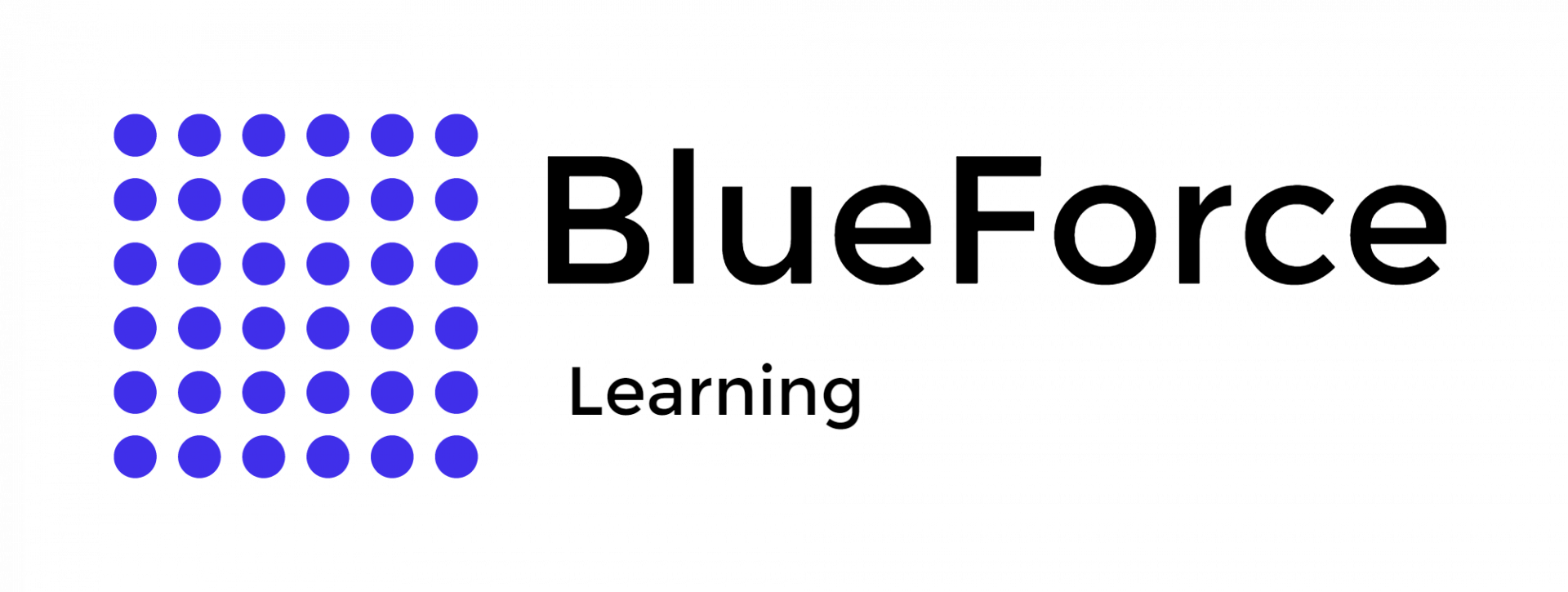Jul 23
5 Common Excel Mistakes Officers Make When Analyzing Geofence Location Data
Law enforcement departments often use Microsoft Excel for law enforcement to analyze various types of geofence data. Officers can monitor criminal activity and create crime heat maps to gain key insights into specific crimes. This tool indeed offers a series of functions to ease officers' tasks.
However, there are some common mistakes that officers can make when analyzing this type of data. These errors can lead to inaccurate conclusions, potentially affecting important law enforcement decisions. Here we have reviewed five common Excel mistakes officers make when working with geofence location data and how to avoid them.
However, there are some common mistakes that officers can make when analyzing this type of data. These errors can lead to inaccurate conclusions, potentially affecting important law enforcement decisions. Here we have reviewed five common Excel mistakes officers make when working with geofence location data and how to avoid them.
What Are The 5 Mistakes Officers Make While Using Microsoft Excel for Geofence Data?
Five common Excel mistakes officers make when doing geofence warrant Excel analysis include .
Here's a more detailed look at these mistakes:
- Incorrect data entry
- using the wrong formulas
- not using the Geography data
- type, failing to standardize data
- and relying too heavily on Excel for advanced analysis
Here's a more detailed look at these mistakes:
Incorrect Data Entry
One of the most frequent errors officers make in Excel geolocation analysis is incorrect data entry. Mistyped locations, inconsistent capitalization, or wrongly formatted dates can easily skew results and lead to errors in analysis.
Example:
Example:
- Location Issues: Entering a location as "123 Main St" in one cell, then "123 Main St" in another, can create issues when filtering or grouping data. These discrepancies can prevent accurate analysis of data linked to that particular address.
- Date Formatting Issues: Excel can misinterpret different date formats, especially when the data comes from multiple sources. For example, one data set may use MM/DD/YYYY format, while another may use DD/MM/YYYY. This inconsistency can lead to inaccurate time-based calculations, like the duration of an event or the time window for a crime.
- Geofence data analysis may yield incorrect conclusions, especially for activities like tracking criminal locations.
- These police geofence data mistakes may skew crime trend analysis or lead to improper heat map generation.
- Make use of Excel's built-in tools, such as the "Text to Columns" feature, to standardize formats where necessary.
- Implement data validation rules to reduce the likelihood of incorrect data entry.
Using the Wrong Formulas
Using the wrong formulas is another common mistake officers make when performing Excel analysis of geofence warrants. Incorrect formulas can lead to wrong results in calculations or data manipulation.
Example:
Example:
- Geofence Distance Calculations: Officers often need to calculate the distance between various points within a geofence. Using the wrong formula or incorrect reference points can result in incorrect calculations, resulting in an inaccurate assessment of a suspect's proximity to a location of interest.
- Aggregation Errors: Officers may attempt to aggregate data (e.g., count the number of crimes or calculate average response times) using inappropriate functions, leading to unreliable conclusions.
- These Excel geolocation errors can have severe consequences, including misinterpretation of critical intelligence or missed connections in criminal investigations.
- Ensure that officers are well-trained in using the correct formulas. For distance calculations, use formulas like Haversine for geospatial data.
- Leverage Microsoft Excel’s built-in functions like SUMIFS, COUNTIFS, and AVERAGEIFS for precise aggregation and calculations.
Not Using the Geography Data Type
One of the potent features of Excel is the ability to use the Geography data type for location-based data. However, many officers fail to take full advantage of this feature when analyzing geofence location data.
What is the Geography Data Type?
The Geography data type in Excel allows users to link location names to geographic information such as latitude, longitude, country, and other relevant data. By using this data type, Excel can automatically update location information when needed, making geospatial analysis more accurate and streamlined.
Impact on Analysis:
What is the Geography Data Type?
The Geography data type in Excel allows users to link location names to geographic information such as latitude, longitude, country, and other relevant data. By using this data type, Excel can automatically update location information when needed, making geospatial analysis more accurate and streamlined.
Impact on Analysis:
- Without using this feature, officers miss out on automatic updates, which may lead to outdated or incomplete location data.
- The inability to perform geographic calculations directly within Excel can lead to a slower workflow and increased risk of errors.
- Make it a standard practice to convert location-based data into the Geography data type when performing any type of location analysis in Excel.
- Use the data type's automatic updates and geographic calculations to simplify tasks like Building Crime Heat Maps in Excel or analyzing law enforcement geofence data.
Failing to Standardize Data
Another common mistake is failing to standardize data formats across multiple sources. When working with geofence location data, it's essential that all data points are consistent, particularly when dealing with large datasets.
Example:
Example:
- Units of Measurement: Different sources may provide data in various units, such as meters versus feet, or miles versus kilometers. These discrepancies can cause errors in calculations or comparisons.
- Date and Time Formats: As previously mentioned, inconsistent date formats (MM/DD/YYYY vs. DD/MM/YYYY) can easily lead to confusion.
- Inconsistent data makes it more challenging to perform accurate comparisons or aggregations. For example, aggregating crime incidents from different geofences can yield misleading results if the locations aren’t standardized.
- These Excel geolocation errors can lead to inaccurate analysis of criminal activity and the creation of faulty crime heat maps in Excel.
- Standardize units of measurement and data formats before entering them into Excel. For instance, decide on a single unit of distance (e.g., meters) and convert all data accordingly.
- Use Excel's data formatting tools to apply consistent date formats or number formats across all entries.
Relying Too Heavily on Excel for Advanced Analysis
While Excel is an excellent tool for basic data analysis, it has limitations when it comes to complex statistical or spatial analysis. Law enforcement geofence data Excel analysis can become cumbersome and inefficient for more advanced tasks like spatial analysis or working with large datasets.
Example:
Example:
- Large Datasets: Excel may struggle to handle extensive datasets, such as geofence location data over an extended period of time or multiple geographic areas. Performance can slow down, leading to potential errors or delays.
- Advanced Statistical or Spatial Analysis: Tasks like running regression models, performing machine learning, or conducting detailed spatial analysis are outside the capabilities of Excel. Attempting these tasks in Excel can lead to suboptimal results or inefficiency.
- Relying solely on Excel for advanced analysis can produce subpar results, leading to poor decision-making, especially when analyzing large-scale geofence data.
- This over-reliance can also create unnecessary bottlenecks, as officers spend too much time trying to make Excel work for tasks it’s not well-suited for.
- Use specialized software for advanced analysis. Tools like Geographic Information Systems (GIS) software, ArcGIS, or QGIS, are better suited for geospatial data analysis and can handle large datasets more effectively.
- Use Excel for the initial data processing and visualization, and then transfer data to more specialized tools when advanced analysis is needed.
Upgrade Geofence Skills With BlueForce Learning
When it comes to analyzing geofence data, Microsoft Excel offers the precise tools and features necessary to achieve the desired results. However, the above five mistakes may compromise the integrity of the data. Officers must avoid these mistakes and ensure that they know when to turn to more specialized tools to improve the overall analysis.
To avoid these mistakes, officers require thorough training and regular practice from reputable sources. Here you can leverage courses offered by BlueForce Learning. Our accredited courses enable officers to identify and mitigate errors, thereby preventing incorrect analysis of geofence data.
Take control of geofence data like a seasoned analyst. Master Excel with our targeted course. Sign up today!
To avoid these mistakes, officers require thorough training and regular practice from reputable sources. Here you can leverage courses offered by BlueForce Learning. Our accredited courses enable officers to identify and mitigate errors, thereby preventing incorrect analysis of geofence data.
Take control of geofence data like a seasoned analyst. Master Excel with our targeted course. Sign up today!
FAQs
What are the most common Excel mistakes officers make when analyzing geofence location data?
The most common Excel mistakes officers make when analyzing geofence data are:
- Incorrect data entry
- Using the wrong formulas
- Not using the Geography data type
- Not standardizing data formats
- Relying too much on Excel for advanced analysis
How to fix the location in Excel?
To fix a location in Excel, ensure the address is consistent across your data. Use absolute references (e.g., $A$1) to lock the cell in formulas or check for typos in the address, such as inconsistent spelling or capitalization.
When should officers use specialized tools instead of Excel for geofence data analysis?
Officers should use specialized tools like GIS software when dealing with large datasets, complex spatial analysis, or advanced geographic calculations, as Excel may not be able to handle these tasks effectively.