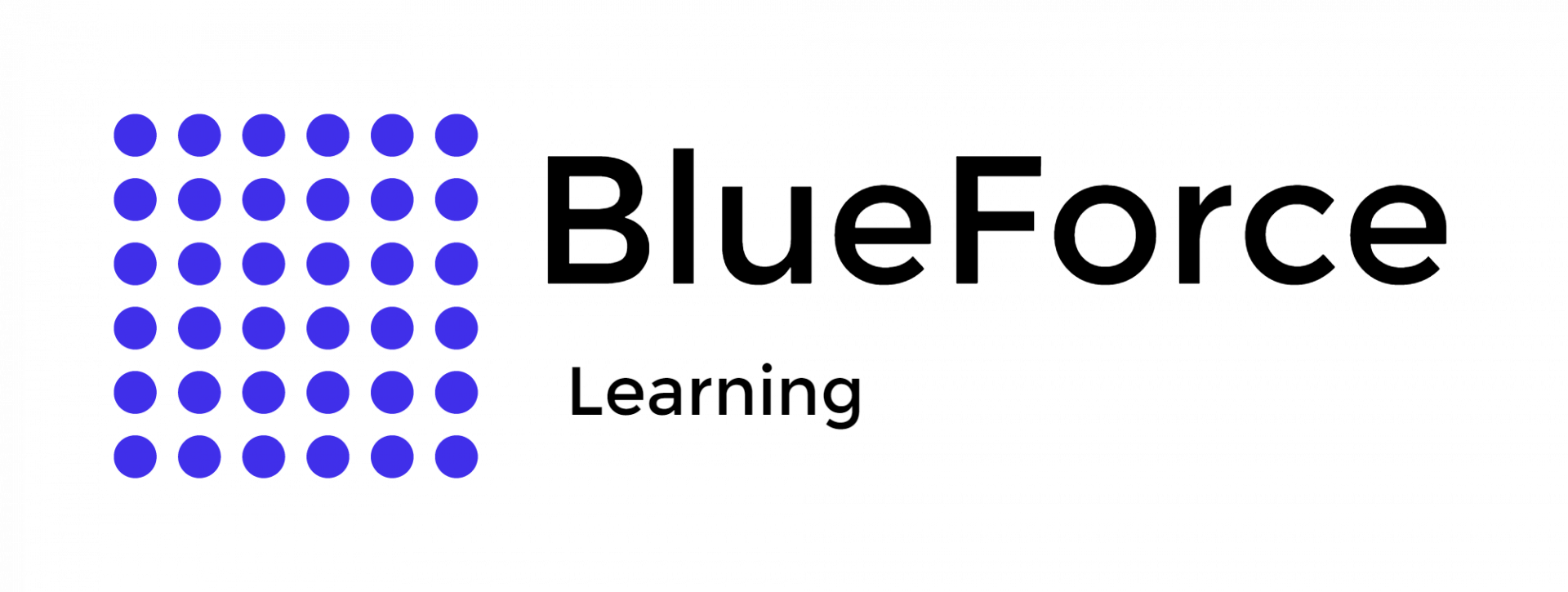The integration of
Microsoft Excel for law enforcement with Power BI has opened new possibilities for data visualization and analysis in public sector operations. Among the most critical applications is its role in improving data-driven decision-making in law enforcement. By aligning Excel’s flexibility with Power BI’s dynamic analytics capabilities, departments can develop robust, real-time dashboards that support tactical and strategic objectives. This combination enhances transparency, optimizes resource allocation, and advances predictive policing practices.
A well-structured Excel to Power BI crime dashboard enables command staff to monitor key performance indicators, map criminal activity, and track officer responses.
Power BI enhances law enforcement dashboards with:
- Real-time visualization of crime statistics.
- Heat maps for geographic crime distribution.
- Interactive filters for time, location, and crime type.
- Drill-down capabilities for precinct-level or unit-level data analysis.
Through this integration, police analytics Power BI Excel solutions become more comprehensive, timely, and easier to interpret.
The integration begins with a few straightforward steps:
Open Power BI, navigate to “File > Get Data,” and select “Excel workbook” as the data source. This creates a live connection between the Excel file and Power BI. Supported formats include .xlsx and .csv.
Inside Excel, select “Insert > Pivot Table > Power BI” to create an analysis-ready worksheet. This step sets the stage for integrating Excel-stored data with Power BI visuals.
Once the worksheet is set up, select the desired workspace from the left-hand pane. This determines where reports and dashboards will be saved and accessed.
Publish the integrated workbook by navigating to “File > Publish > Publish Selected Sheets.” This ensures that data models and visualizations are accessible in the Power BI cloud environment.
Data integrity is essential when working with sensitive law enforcement records. Two critical processes must be followed before data is migrated from Excel to Power BI:
- Sorting and Filtering: Organize data by categories such as date, crime type, or location. Filtering narrows down the dataset to relevant entries, making the final dashboard more focused and actionable.
- Data Validation: Implement rules to ensure consistent data input. For example, standardizing date formats or enforcing numeric input for arrest counts. This minimizes mistakes and increases the reliability of downstream analytics.
Once data has been cleaned and validated, the next step involves linking Excel to Power BI to generate reports and visuals:
- Use the “Get Data” feature in Power BI Desktop to select the Excel file.
- Choose the appropriate table or range.
- Load and transform the data as needed.
- Generate visuals by dragging fields onto the canvas.
- Publish the final report to the designated workspace.
This process creates a seamless pipeline from Excel-based data entry to Power BI-based visualization.
A Power BI law enforcement dashboard can incorporate several types of visuals:
- Bar Charts: Compare types of offenses across districts or time periods.
- Pie Charts: Visualize the proportion of various crime categories.
- Map Visualizations: Plot incidents geographically to identify crime hotspots.
- Scatter Plots: Identify patterns between patrol efforts and crime reduction outcomes.
Each chart enhances understanding and provides context that static spreadsheets often lack.
Three key advantages are associated with integrating Power BI and Excel:
- Custom Visuals: Interactive graphics help uncover trends and anomalies in law enforcement data.
- Access to Multiple Data Sources: Enables connection to internal databases, Excel files, and even cloud platforms for a comprehensive view.
- Advanced Filtering and Querying: Allows detailed exploration of datasets, supporting operational planning and resource optimization.
This integration streamlines decision-making by combining the intuitive nature of Excel with the analytical power of Power BI.
Successful implementation of Excel Power BI policing systems depends on a few prerequisites:
- Software Compatibility: Excel 2016 or later and Power BI Pro must be installed.
- Internet Access: Required for accessing Power BI’s cloud services.
- Administrative Authorization: Proper permissions must be granted for report creation and publishing.
Meeting these requirements ensures smooth implementation and usage across the agency.
Now we know that predictive policing starts in Excel integrated with Power BI. One thing that also helps law enforcement is the array feature. Arrays enable dynamic grouping and visualization of data. The process involves:
- Opening Excel and selecting “Data > From Table/Range.”
- Loading data into Power Query and grouping it using the “Group By” function.
- Naming the new array column and selecting the appropriate fields.
- Closing and loading the query to reflect the grouped array in Excel.
These arrays can then feed directly into Power BI, allowing real-time updates as underlying data changes.
Installation Problems: Can often be resolved by updating software, reinstalling, or contacting Microsoft support.
Data Refresh Errors: Typically caused by unstable internet connections or authentication failures. These issues can be resolved by re-establishing credentials or refreshing connections manually.
Combining Microsoft Excel with Power BI creates a powerful system for analyzing law enforcement data. A well-designed Excel to Power BI crime dashboard helps agencies understand crime patterns, improve planning, and increase accountability. In simple terms, predictive policing can be performed using Excel, but smart, real-time decisions are made with Power BI.
The integration process may seem daunting, but with
BlueForce Learning, it can be done easily. We offer accredited training courses that will guide you through the learning of Excel and Geofence features, enabling you to become a skilled officer who can precisely handle complex data.
Enroll with BlueForce Learning now and learn Excel and Power BI Integration with seasoned professionals!